Connect to Zoom
You can set how Zoom accepts bookings. Once you're booked, you'll automatically receive a link to your Zoom meeting and share it with guests.
PlanPro / Team / Free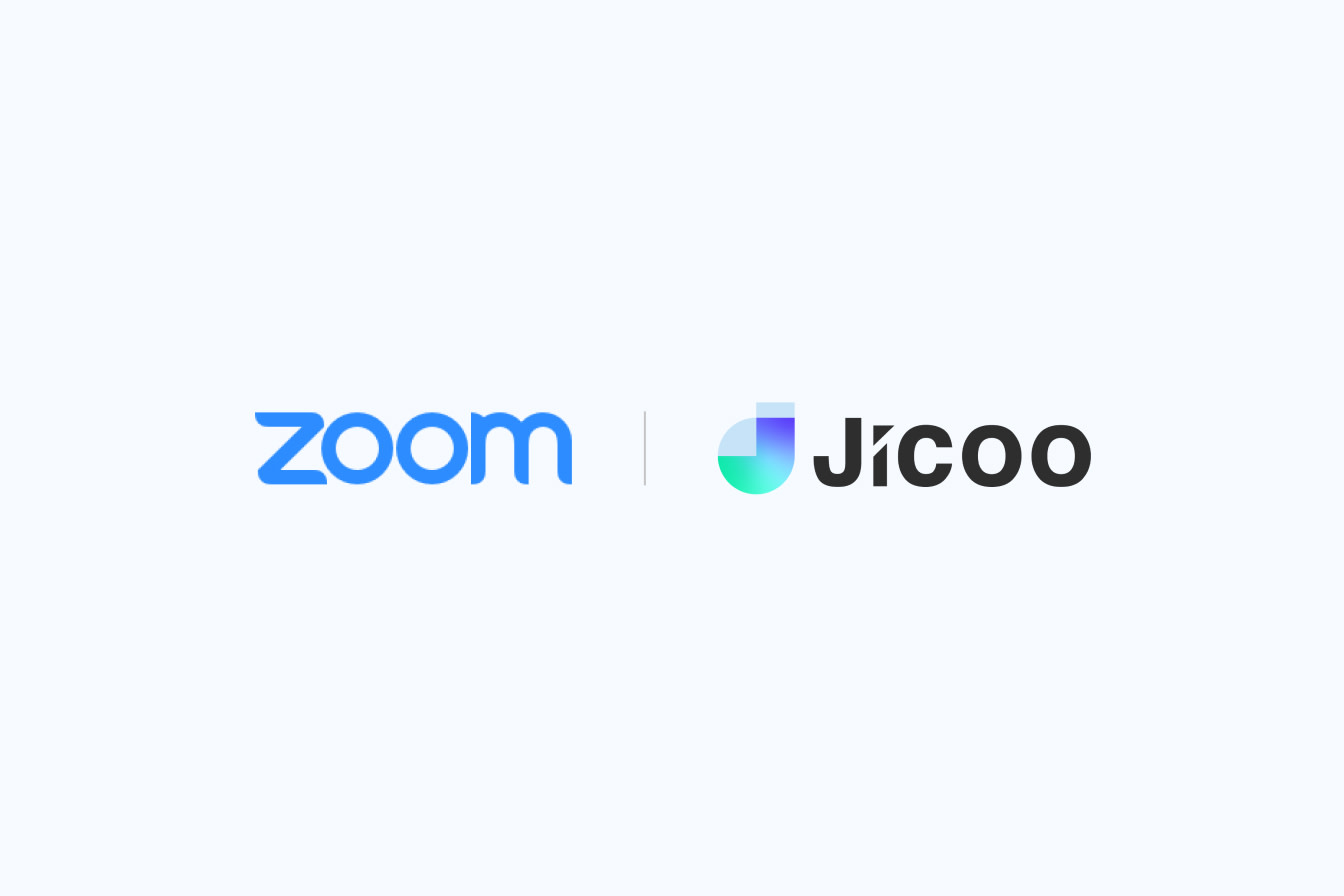
- Target Audience
- What is this feature?
- Booking and issuing a Zoom web conference URL at the same time
- Automatically notify the guest
- Linked to date changes and cancellations
- Re-issue with one click even after booking is completed
- How to use
Target Audience
- Those who want to issue a Zoom web conference URL at the same time as booking a date.
- Users who want to automatically notify guests of the issued web conference URL.
What is this feature?
Booking and issuing a Zoom web conference URL at the same time
When a guest selects a date and time from the booking page and completes the booking, a Zoom web conference URL that is connected to the account on the selected date and time is automatically issued.
Automatically notify the guest
The issued web conference URL will be automatically notified to the guest by e-mail.
Linked to date changes and cancellations
When a booking is changed or cancelled, the date and status on the Zoom side will also be changed.
Re-issue with one click even after booking is completed
In conjunction with the message feature in the appointment details, the Zoom URL can be reissued with a single click.
How to use
Select "Menu" from the header of the dashboard. Select Zoom from "Service Connections" and authenticate your account to start using Zoom.